Beginners tip: Do you have 'Favorite' circles?
I have set my Home pages' top two (empty) circles to be 'Later' and 'Drafts'
When I find something interesting: A link, a long post or useful info, I save them to an empty circle called 'Later'.
Then I can read the post when I have time, or if I'd like to reshare the post later for my circles or extended circles I can just do it from there.
If I want to re-share my own saved post from the stream of the 'Later' circle, that can be shared directly to Public, but other people's posts one has to click open from the link in "shared this post"and then reshare outside the circles or extended circles.
This type of circle could also be called 'Bookmarks' or 'Favorites'...
How to do it?
When you find something interesting in your stream, you can just share it to this 'Later' circle.
First go to your Circles page and just give a name to the empty circle by clicking on it and saving. It drops to the bottom of the page: Then drag the circle with your cursor to be the first of all circles.
Find something interesting?
At the bottom left of each post you have the +1 button, then the share arrow. Click on the share arrow. Now you get a list of the choices: Public, circles etc. Choose only the 'Later' circle and share. Now when you go to your Home page, on top you see the Circles list: Open the circle called 'Later' and you will see your saved post.
Keep this circle empty of any profiles or people, this way it's easy to see only the posts you have saved.
Why drafts circle?
'Drafts' is just that: If I have an idea for a post, I start writing it and then edit, save, re-edit perhaps saving again, finding a nice image or video or link for that post and finally publish it when it's ready.
Again when you have saved the draft for your empty circle, you cannot share it from there to 'Public'.
What I do is:
I open the already edited post again in 'Edit' mode (getting the * _ or any other formatting there might be), copy everything, paste it as a new post, finally adding the link either inside the text if I'm using an image, or then to the linkbox.
I open the already edited post again in 'Edit' mode (getting the * _ or any other formatting there might be), copy everything, paste it as a new post, finally adding the link either inside the text if I'm using an image, or then to the linkbox.
If you wish your +mentions to follow too, use the Google ID number after the + sign, that way you don't have to retype all the names. Like this: +109164280656499025716
If you already have added an image or a photo in your 'Draft':
Open in Edit mode, copy all the text with hashtags and all. Save it again. Then click open the photo / image. There is a share button bottom right, now you can share the photo and just paste the text as a new post.
You can delete all the unnecessary posts from those circles later.
Tip: Sometimes when you circle a lot of people you reach a daily limit. What that limit is, I have no idea but it is to prevent spambot action.
However, if you want to remember the people or pages you would like to circle after the 24 hours has passed by, create an empty circle naming it Interesting people or similar, then share a post from these folks with that circle, checking back when you can circle again. After that it's easy to delete the posts.
If you already have added an image or a photo in your 'Draft':
Open in Edit mode, copy all the text with hashtags and all. Save it again. Then click open the photo / image. There is a share button bottom right, now you can share the photo and just paste the text as a new post.
You can delete all the unnecessary posts from those circles later.
Tip: Sometimes when you circle a lot of people you reach a daily limit. What that limit is, I have no idea but it is to prevent spambot action.
However, if you want to remember the people or pages you would like to circle after the 24 hours has passed by, create an empty circle naming it Interesting people or similar, then share a post from these folks with that circle, checking back when you can circle again. After that it's easy to delete the posts.
What kind of Google+ posts do you save in empty circles?






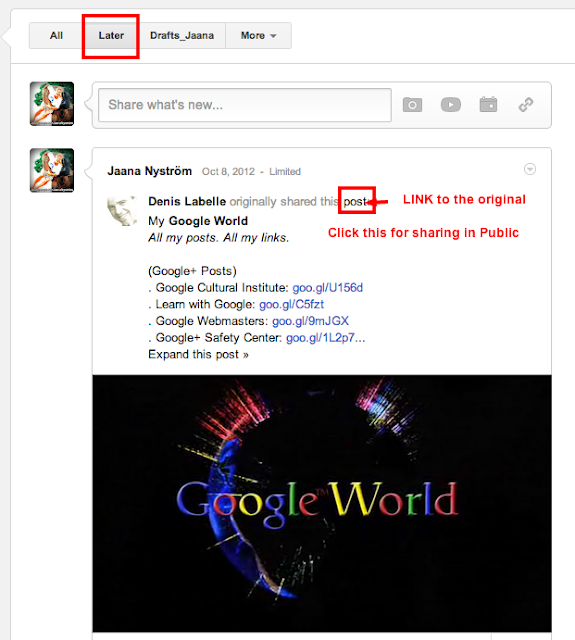








0 comments:
Post a Comment